Swimovate PoolMate FAQ's
Operation | Troubleshooting | PoolMate Pro | PC Installation | Problems | Software | Multiple Swimmers
Operation
A. The lens is welded into the case so it can NOT be replaced. Being as this is an acrylic lens, scratches can happen easier than the a Sapphire/Crystal face. Most small scratches can work by rubbed out by polishing, as long as the scratch is not too deep. You can tell if it’s too deep if your fingernail will catch on it running it across the face. Our favorite is the Polywatch Plastic Lens Scratch Remover The 'Scratch Off' (Brand) used for car paint scratches in auto stores works well too...
1. Don't change strokes mid-lap - wait until the end of a lap
1. Driver for the USB pod. Run PoolMateSetup.exe by double clicking on it. The Driver and Link software will be extracted to C:PoolMateSetup. Install the driver software Install the link software Install the PC software The link and PC applications can be added to your startup folder so they are automatically loaded when you need them. You can now transfer your data from the Pool-Mate Pro!
When you want to view on your PC,
LocalVirtualStoreProgram Files (x86)Pool-Mate Proswimming.mdb Where USERNAME is the name of the Windows user. Consequently you should make sure this file is backed-up should there be a problem and you want to recover the data! If you are ‘moving’ computer (you want to migrate the PoolMate Pro data from your old computer, to your new one) then: 1. Install the latest version of PoolMate Pro onto your new computer from http://www.swimovate.com/ 2. Copy the above file from the old computer and overwrite the same file on your new computer. I.e. copy swimming.mdb From old PC: C:UsersUSERNAMEAppDataLocalVirtualStoreProgram Files (x86)PoolMate Pro To new PC: C:UsersUSERNAMEAppDataLocalVirtualStoreProgram Files (x86)PoolMate Pro 3. Start the PoolMate Pro application from the Windows ‘Start’ menu. 4. That’s it! Well done. You deserve a swim!
The PoolMate contains state of the art motion sensors that detect the motion of your arm. Our unique software algorithms and digital signal processing techniques analyze the data and extract lap, stroke, distance, speed and calorie information automatically.
No, The PoolMate is fully automatic and will sense when you start a new lap without you having to do anything. Just press the start button and begin your swim. It knows your lap based on the pause in your turn.
A. The PoolMate uses this to work out the calories you expend, this is based on your weight and speed.
A. Yes, you can playback all the details from individual sets as well as the details of the total swim session. Press the Start button at the beginning and end of each set if you want to record them. You can even time your rest periods.
A. 9999 for each set and up to 99 sets.
A. Yes, in fact, its critical you choose which wrist you are wearing the watch in the SETUP menu before starting.
A. The efficiency index is based on the Swim Golf method which breaks down the distance traveled per stroke and timer per stroke. It is the number of strokes (on the arm you are wearing the watch on) taken over 25 meters plus the time taken to swim 25 meters.
A. We use the European nomenclature for laps which means from one end of the pool to the other (shallow end to deep end for example). Others refer to this as 'lengths'.
A. We have found that the time to swim 100m is more of a meaningful measure of swimming speed than meters per second or miles an hour as swimmers are used to watching the pool clock and judging speed from it. The Speed shown is the average time in seconds per 100 meters.
A. Yes, the PoolMate will work with both tumble turns and when pushing off the wall. It detects the gap you get between regular strokes when you turn.
A. The watch has been tested on a wide variety of swimmers over an 18 month period prior to launch. We have a 99.75% accuracy rate with our database of hundreds of kms from many swimmers with 1500m times ranging between 22 and 40 minutes. No guarantee is given for accuracy with individual swimmers and rates may differ with users whose strokes or abilities differ from the norm. Accuracy may be slightly less when swimming breaststroke for some swimmers but if you have problems let us know as we would like to help.
A. The watch will work with pools over 18m in length. However in order to recognize swimming, the watch needs to detect several regular swim strokes (6 or 7 on the arm you wear the watch on), if using a very small pool you may reach the end before this occurs and the watch will not know you are swimming. If this occurs we recommend you try a larger pool. Similarly swimmers who take less than 7 strokes per lap (on the arm they wear the watch on) may also experience the same problem and have inaccurate results.
A. The PoolMate battery has an estimated life expectancy of well over 12 months. The higher your average hours swimming a week, the shorter the battery life will be. To maintain water resistance and ensure the warranty remains valid, the PoolMate may be returned to SwimovateWatches.com in Birmingham, MI for battery replacement. Alternatively it may be replaced by a qualified watch maker or jeweler- just be sure to tell them it's a waterproof watch so they can check the seal. The battery is a standard CR2025 that should be readily available.
A. Yes, you can swap between yards or meters at any time by changing the setup of the watch.
Troubleshooting
A. If you have inaccurate lap results make sure the watch is securely attached to your wrist and can’t move around. Also try gliding for a longer period at the start of each lap. This saves you energy, improves your efficiency and gives the PoolMate a little longer to register the change of laps. Some users also find that wearing the watch on the other wrist may help improve accuracy, remember to change the arm in the SETUP menu of the watch too first. When swimming crawl some users find that the watch works best on the arm OPPOSITE to that which takes the first pull.
A. A list of of some measures to take to get the most out of accuracy:
2. Glide for a good 2 or 3 seconds at the start of each lap so that the watch can detect the change in lap.
3. Try wearing the watch on your other wrist - make sure you change the watch settings to correspond with the correct arm.
4. Make sure you are swimming in a pool that is long enough to allow your watch arm to take 6 or 7 strokes before reaching the other end or the watch will not start counting.
5. Make sure the watch is fastened tightly on your wrist.
A. The PoolMate must be put into Pause mode when kicking or drilling.
A. This version of the PoolMate has been designed for lap swimming in a pool only. In open water it will count average strokes per lap and time your swim but will not measure correct distance, speed, calories or efficiency and may detect rogue laps if your stroke pattern is disturbed. We are working on something for Open Water but no dates yet I'm afraid.
A. The PoolMate has not been designed to recognize changes of stroke part way through a lap. If you are going to change strokes you must do it when you change laps. If a hesitation or interruption in the stroke pattern occurs mid lap this may also cause inaccurate lap counts.
POOLMATE PRO
A. Yes, it will upload to a PC, MAC software also released as beta version.
A. The PoolMate Pro consists of the Pro watch, USB Pod and cable. Software is available to download from www.swimovate/downloads.html.
A. Swimovate Ltd. would like other developers to add PoolMate support to their applications. Please email the Corporate office in the UK for more details. The data uploaded from the PoolMate is a simple .csv file, they can provide details of the file format and sample Log file if requested.
PC Installation
A. Download the installers from www.swimovate.com/downloads.html
The software consists of three programs:
2. PoolMate Link. Downloads your data from the pod to your computer.
3. PoolMate Pro application. Shows the data on your computer.
The driver and link are supplied in a single archive (PoolMateSetup.exe) and the PC software in another. Download both archives to your computer.
The PoolMateSetup.exe is suitable for XP, Vista or Windows 7 but you will need to download the appropriate version of the Pro application for your operating system.
Go to C:PoolMateSetupUSBdriver and double click setup.exe.
Follow the instructions and click on accept the license. The driver will be installed for you.
Connect the pod to a spare USB port using cable provided and place on a flat table. The computer should detect the new device and complete
installation of the driver. This may take a minute or two.
Go to C:PoolMateSetupPoolMateLink and double click setup.exe. Follow the instructions to install.
Double click setup.exe in the PC software archive and an installer will take you through the installation process.
A. Each time you want to upload data from your watch you need to-
Run the link program
Plug in your Pod to a spare USB port and place on flat surface
Select UPLOAD on your watch
Position in Pod
and away you go
Run the PoolMate Pro software
Select the Upload button (second from the left)
Press Open file
Problems
A. If you have tried to install it automatically and have had problems, you may need to do a manual install. To check it is installed correctly- Make sure the Pod is plugged into a spare USB port. Go to Control Panel/Device manager and expand the Ports tab. If the USB driver program is installed properly it will show PoolMate USB Pod (COMx) where x is a number. If it shows anything else or has a yellow exclamation mark next to it then it isn't installed correctly and you will need to do a manual install. Here are instructions
A. Make sure you run the Link application. Go to your Start button, select All Programs and find the Swimovate folder. Double click on the PoolMate Link and the Link icon will appear in your system tray.
A. If you have installed the Link software are cant see the Icon in the system tray on the bottom right of your PC it may be hidden. Click on the arrow to the left of the icons and it should appear.
A. The Pod is not installed correctly. Make sure the Pod is plugged into a spare USB port. Go to Control Panel/Device manager and expand the Ports tab. If the USB driver program is installed properly it will show PoolMate USB Pod (COMx) where x is a number. If it shows anything else or has a yellow exclamation mark next to it then it isn't installed correctly. You will need to do a manual install. Here are instructions
A. The watch needs to be upside down and horizontal on a surface before upload will occur (the motion sensors in the watch will only allow upload when in this position). Make sure the pod is flat on a table and doesn't move when uploading. If you still have no success, go to Add or Remove Programs in your Control Panel and uninstall the PoolMate Link. Download again from our website and run the PoolMateSetup.exe. Go into C:PoolMateSetUpPoolMate Link and run setup.exe again.
A. They are stored as LogX.csv (where X is a number) in C:PoolMatePro. After they have been imported into the PC software we change their name to done so you can see they have been imported.
Software
A. Rate is the number of strokes per minute (on the arm you wear the watch on).
A. From the main PoolMate Pro PC screen click on the edit/manual add icon nearest the bottom left. Select the session you wish to delete by double clicking it and click the red cross that appears and the set will disappear. Note that the current software will not change the total values of the session to cope with the deleted set so you will need to manually edit the totals at the present time. This will be changing this in the next version.
A. For Vista or Windows 7 the database used by Poolmate Pro is held in this file:
E:UsersUSERNAMEAppData
Multiple Swimmers
A. You need to assign each swimmer a User number on the watch and in the software.
The watch is set by default to User1, the second swimmer should change the watch setting to User2 each time they swim.
In the software, select the swimmer icon (bottom right button) and set up the first swimmer as User1 and the second as User2.
Next time you run the software and import data you can select the swimmer at the top left of the screen and the imported data will be matched to the swimmer so only those sessions for that swimmer will be shown.
A. Yes, you need to assign each swimmer a User number on their watch and in the software. The watch is set by default to User1, the second swimmer should change their watch setting to User2.
In the software, select the swimmer icon (bottom right button) and set up the first swimmer as User1 and the second as User2.
Next time you run the software and import data you can select the swimmer at the top left of the screen and the imported data will be matched to the swimmer so only those sessions for that swimmer will be shown.